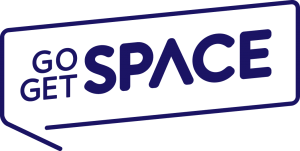Many people believe that email marketing is a dead strategy. But in reality, users are now checking their emails more often than ever thanks to the advanced mobile devices we have today.
Email is still one of the most effective methods for communicating and marketing. A recent study done by McKinsey & Company found that email is 40x more successful at acquiring new clients than either Facebook and Twitter. And you are 6x more likely to get a click-through from an email campaign than from a tweet.
This is why you should start building an email list right away from the first day of your blog launch to collect emails and promote your services.
Don’t have an email list yet? Don’t worry, you can get started in a few easy steps. Just follow our simple guide and you’ll be on your way to building your own email list in no time.
Table of Contents
Step 1: Fill Your Blog With Content
First crucial step to building an email list is starting a blog. If you don’t have a blog yet, simply signup with one of our Go Get Space WordPress plans and we’ll help you setup your WordPress blog for free.
Once you have a blog, fill it with as many great contents as you can. In order to collect emails, you need to bring in lots of traffic and you won’t get any traffic if your blog doesn’t have informative content. So, spend some time creating unique articles and guides.
Step 2: Sign Up With MailChimp
Next step is choosing an email marketing software. There are plenty of services available, like Aweber and GetResponse, but MailChimp is the only good service that offers a free plan.
MailChimp’s free plan allows you to collect up to 2000 emails without spending any money and the software is quite easy to use for beginners.
Head over to MailChimp website and sign up for their free plan. Enter all your details and complete the signup process before proceeding to the next step.
Step 3: Create A List
After signing up, you can browse around MailChimp to get familiar with the interface. You’ll see a tab on top called Lists. From here you can create lists to manage your subscribers.
Create a new list called “Newsletter”. Follow this official guide to learn how to set up a list.
Step 4: Import Your Contacts (Optional)
If you already have a list of emails, you can import them to your new MailChimp list by CSV, TXT, or Excel file.
You can do this through the confirmation page you see after creating a new list or go over to Lists and click on the drop-down menu next to a list to start importing emails.
Step 5: Create A Campaign
In MailChimp, you use Campaigns to send emails to your lists. You can either create a one-time campaign that sends a single email or set up a campaign to be sent once every day or every week.
Create a newsletter campaign to send your blog latest updates to your subscribers. You can use it as an incentive to ask your readers to subscribe to your email list. Check out the video above to see how to set it up.
Step 6: Install Icegram WordPress Plugin
Installing a popup message on your blog to ask readers for their email will help grow your email list in a short time. MailChimp has a WordPress plugin that allows you to do that, but its’ features are limited.
Icegram is the best free list building plugin you can find on WordPress. With this plugin, you can connect MailChimp with your blog, design a beautiful popup message, collect emails, and track your subscribers without any expert knowledge or web design skills.
Install Icegram on your WordPress blog and connect your MailChimp account to get started.
Step 7: Design Your PopUp Message
Now you can start designing a message to collect your emails. Basically, this message should include information on why readers should give you their email and what they can expect to receive in their inbox.
Go to the Campaigns page on Icegram plugin to start creating your popup message. Check out the video above to see how it works.
Step 8: Offer An Incentive (Optional)
Offering a free eBook, access to an exclusive course, or some sort of a freebie will allow you to double and triple the amount of subscribers you receive.
MailChimp lets you set up a campaign to automatically send a free download to each subscriber you receive through Automation. However, this feature requires you to sign up for a paid plan, which starts at $10 a month.
Step 9: Monitor And Improve
Keep an eye on your subscribers through your MailChimp dashboard. See how many people open your emails, click the links, and see which type of emails receive the most engagement.
Use this data to improve your campaign and try new strategies. You can also integrate Google Analytics with MailChimp to receive more detailed stats and reports.
Step 10: Monetize Your Email List
Once you have a big enough email list, take advantage of it. Promote your products, services, get direct feedback from your readers, and start making money sending emails.
As you can see, collecting emails is not as difficult as it sounds. Get creative, find new ways like holding giveaway contests to grow your list and keep experimenting.
Our new WordPress hosting packages at Go Get Space gets powered by SSD storages and unlimited traffic. Pricing starts at only $9.95.